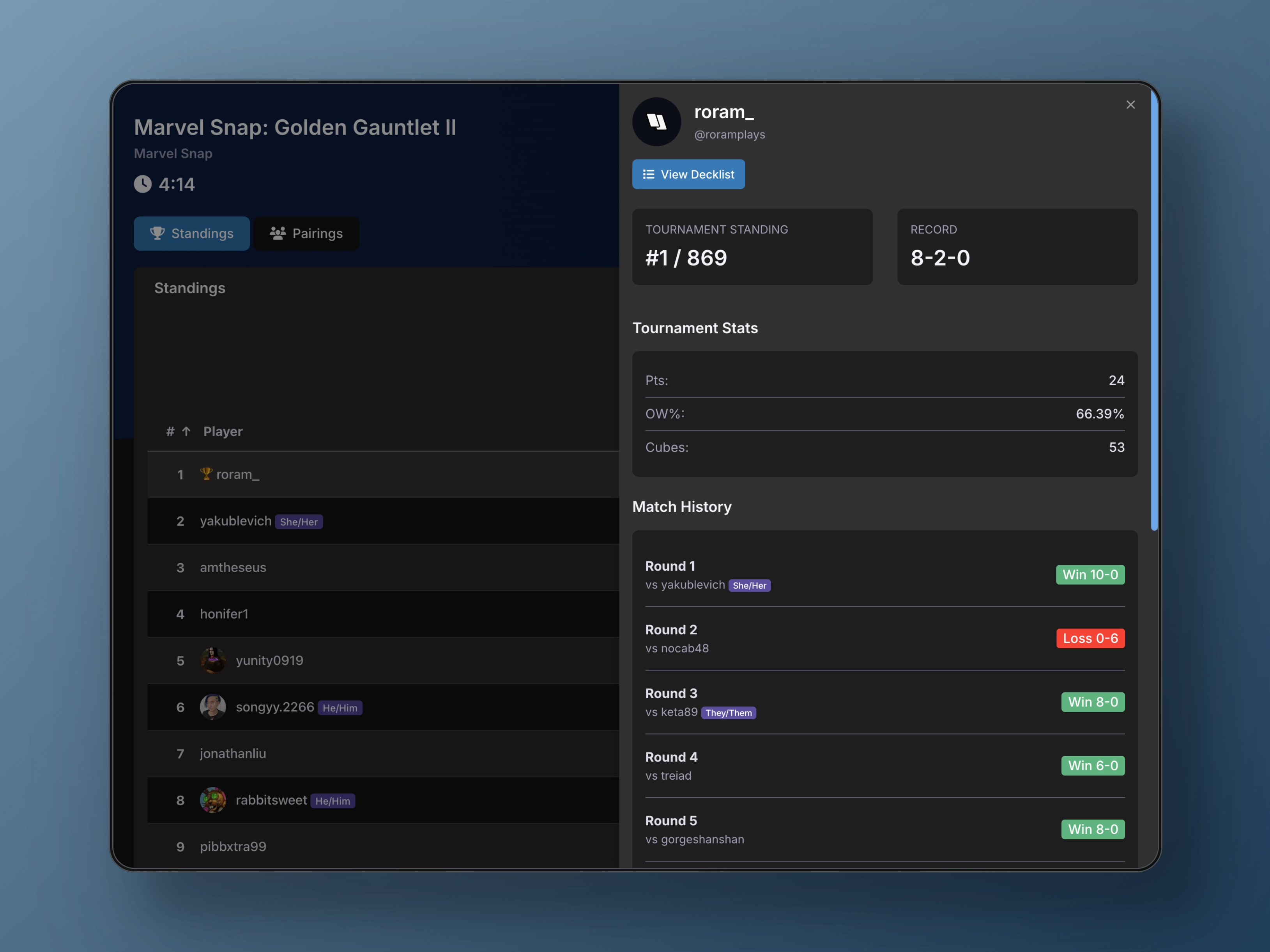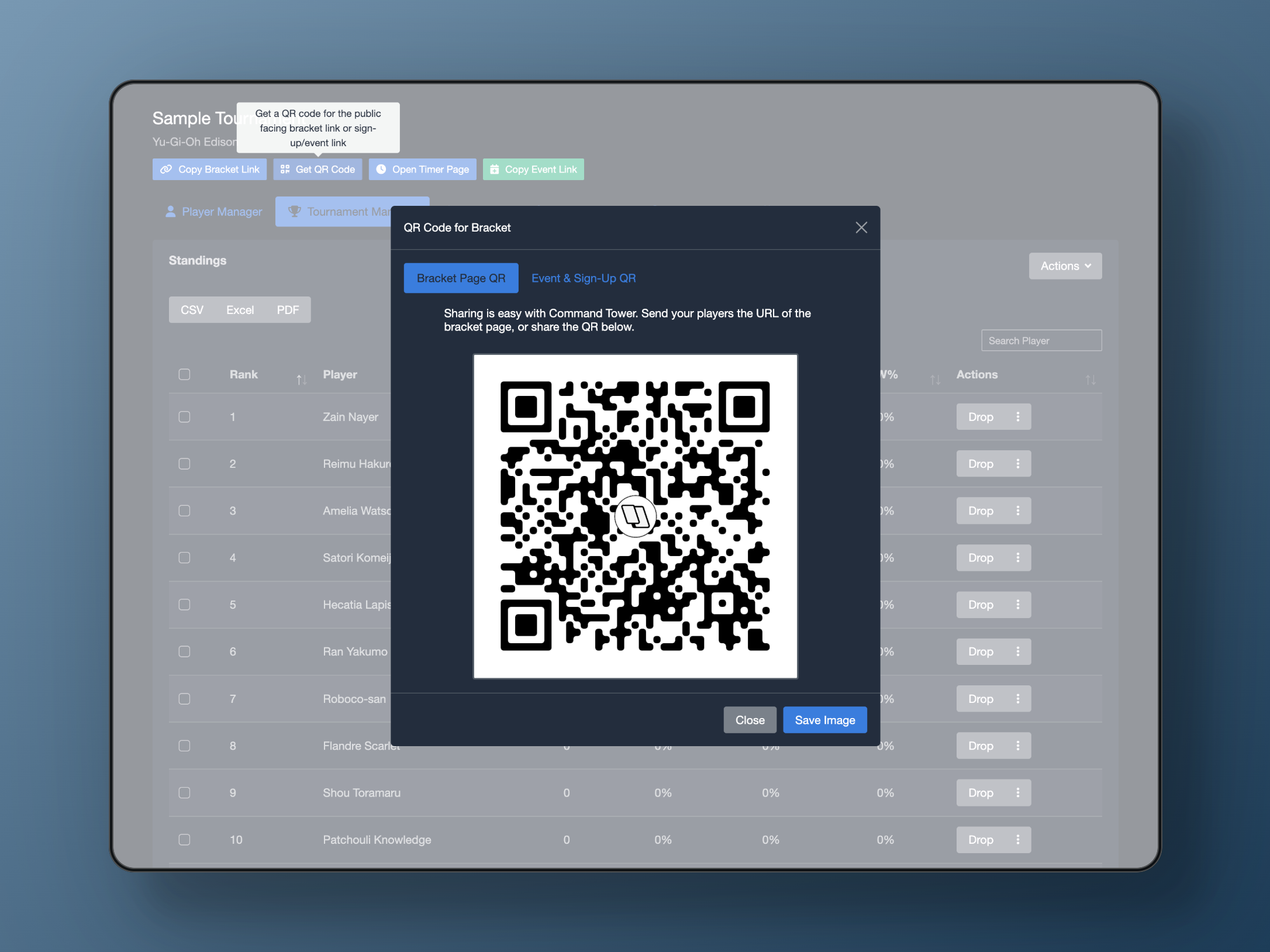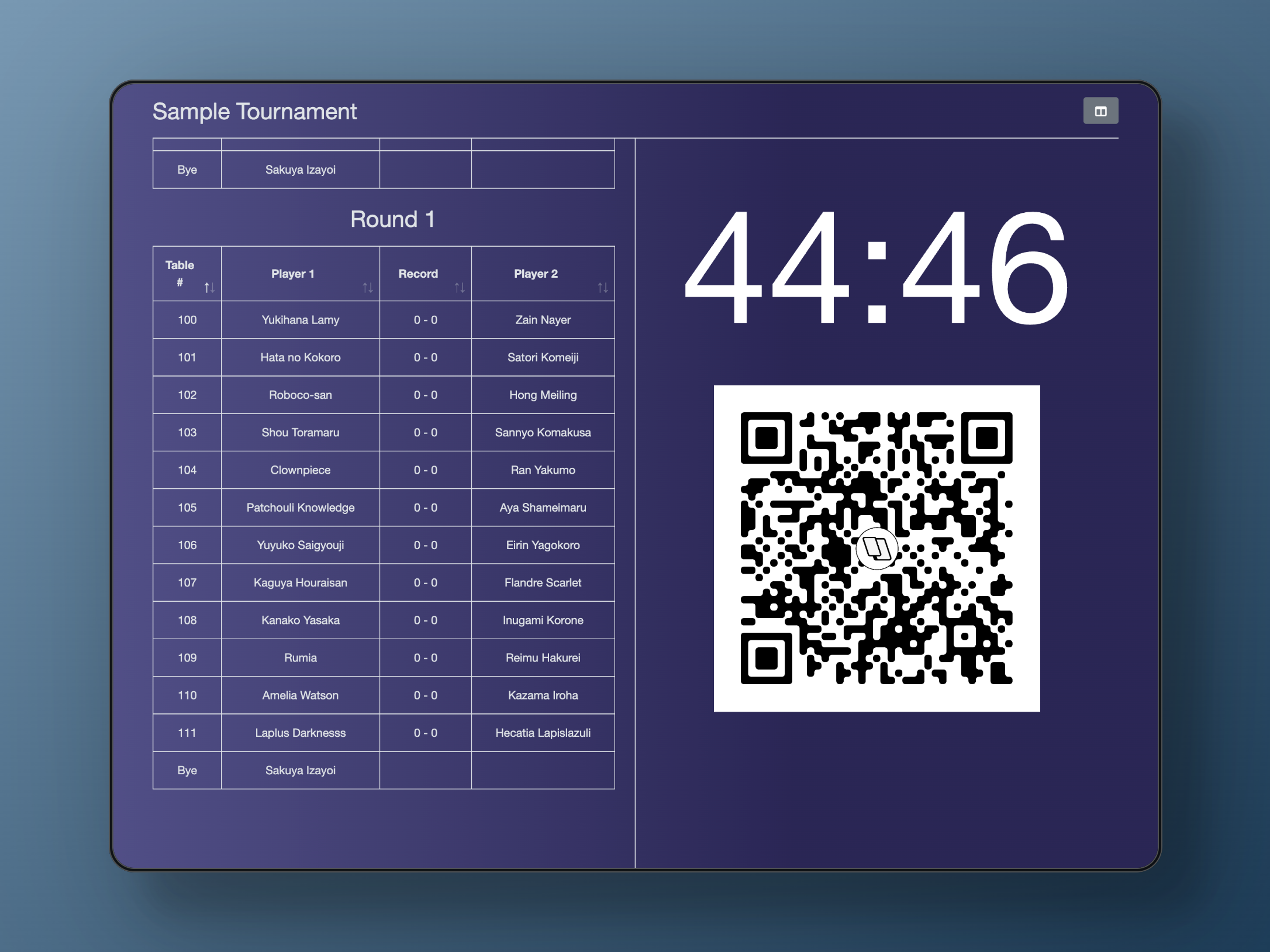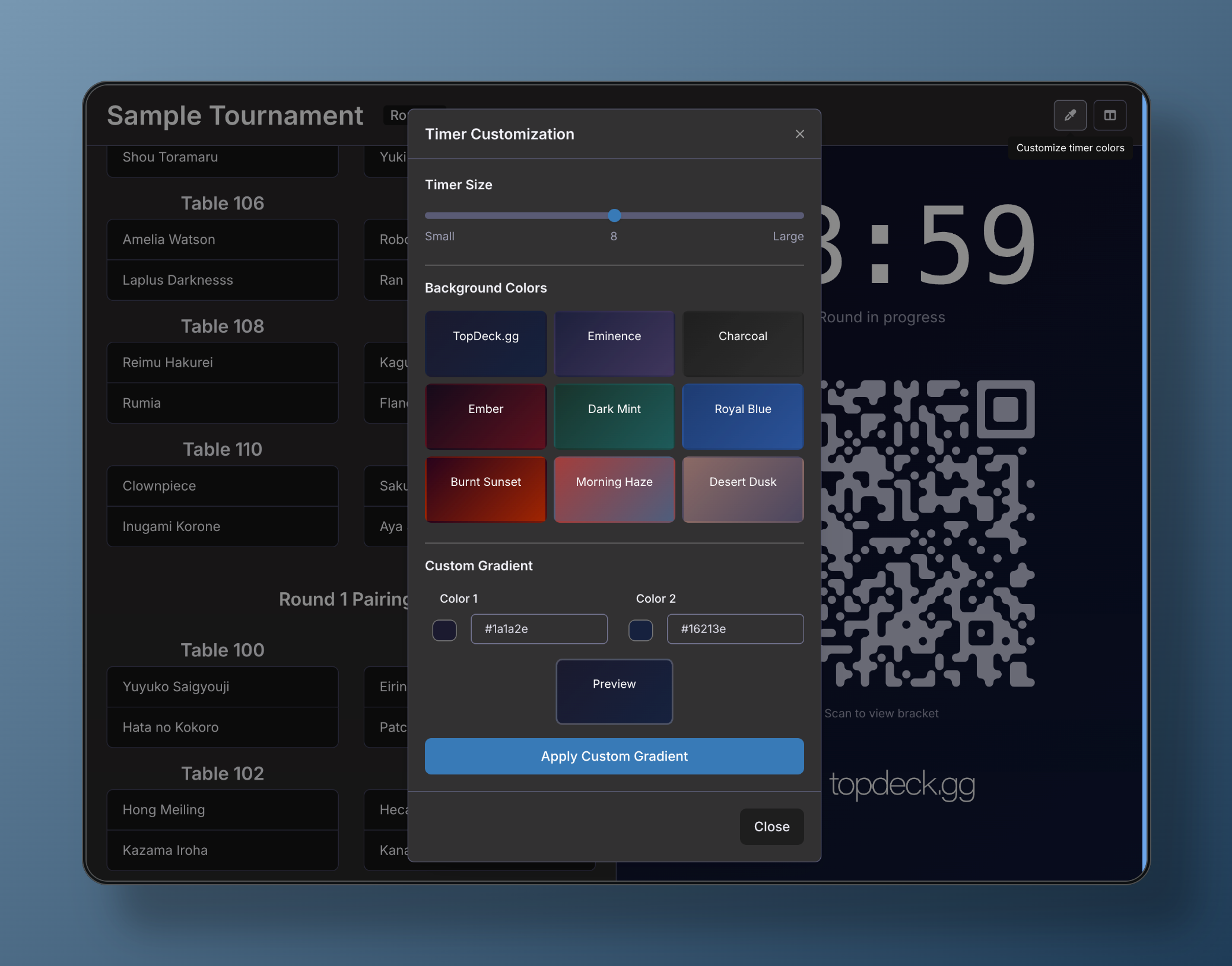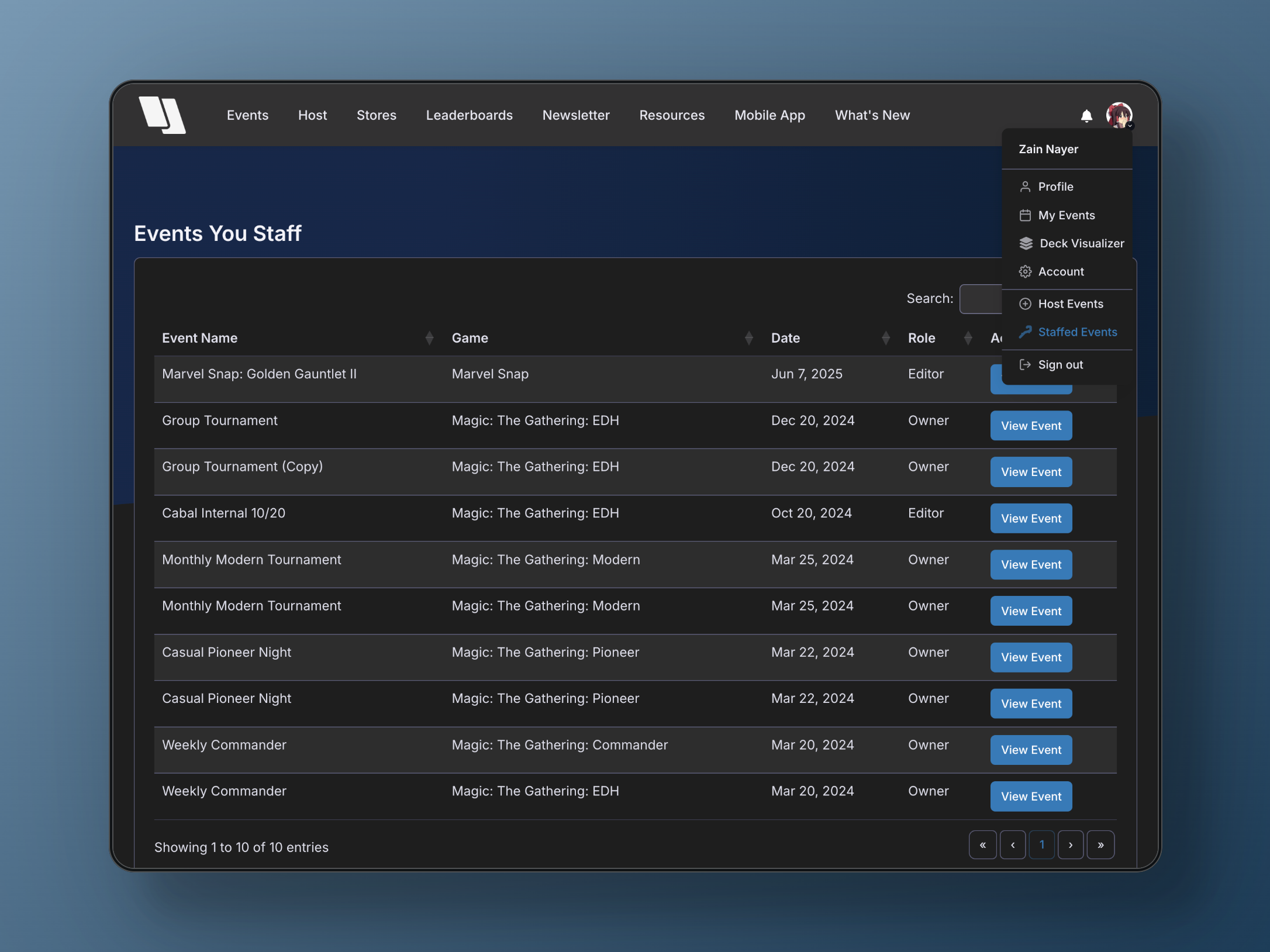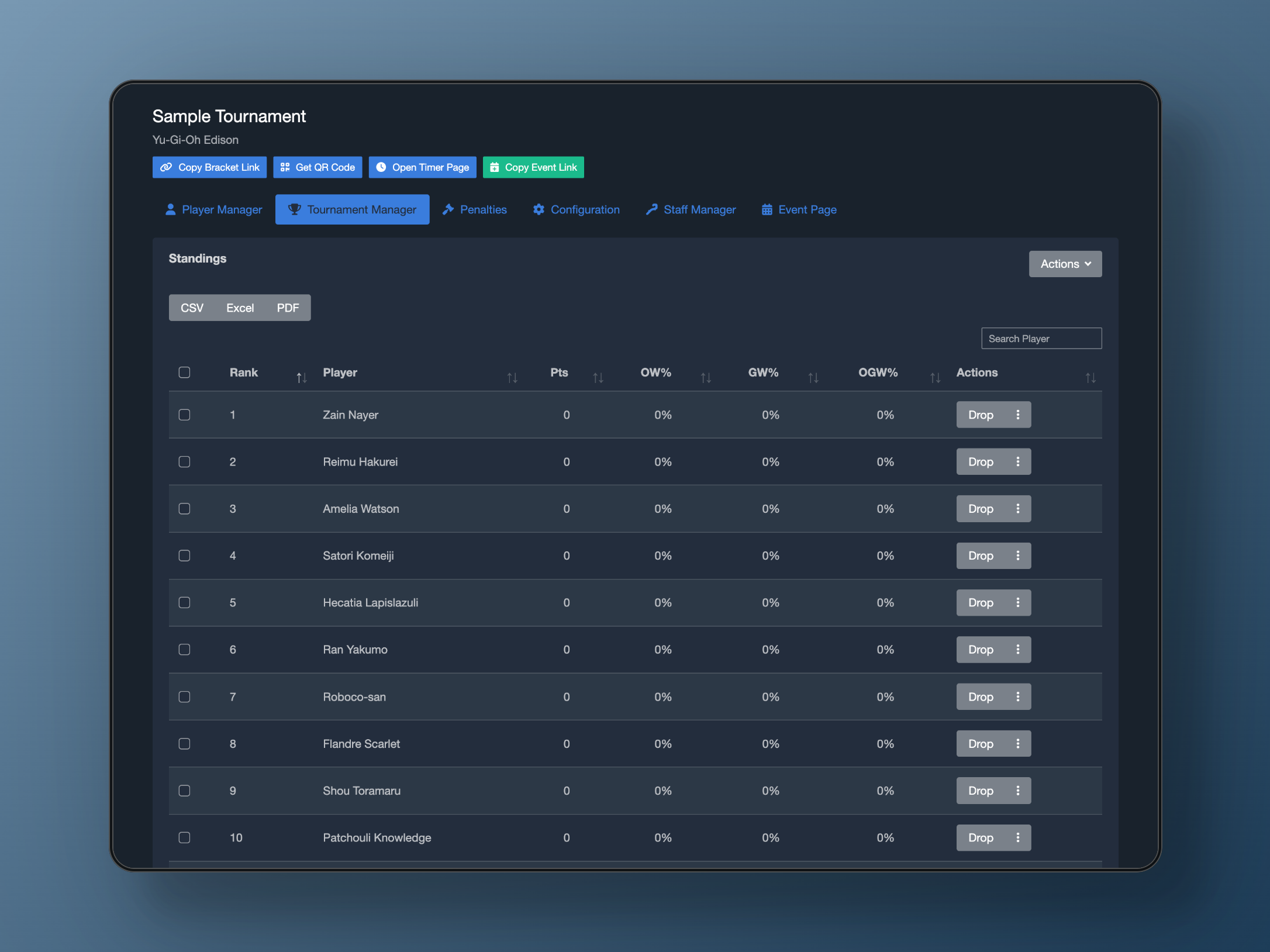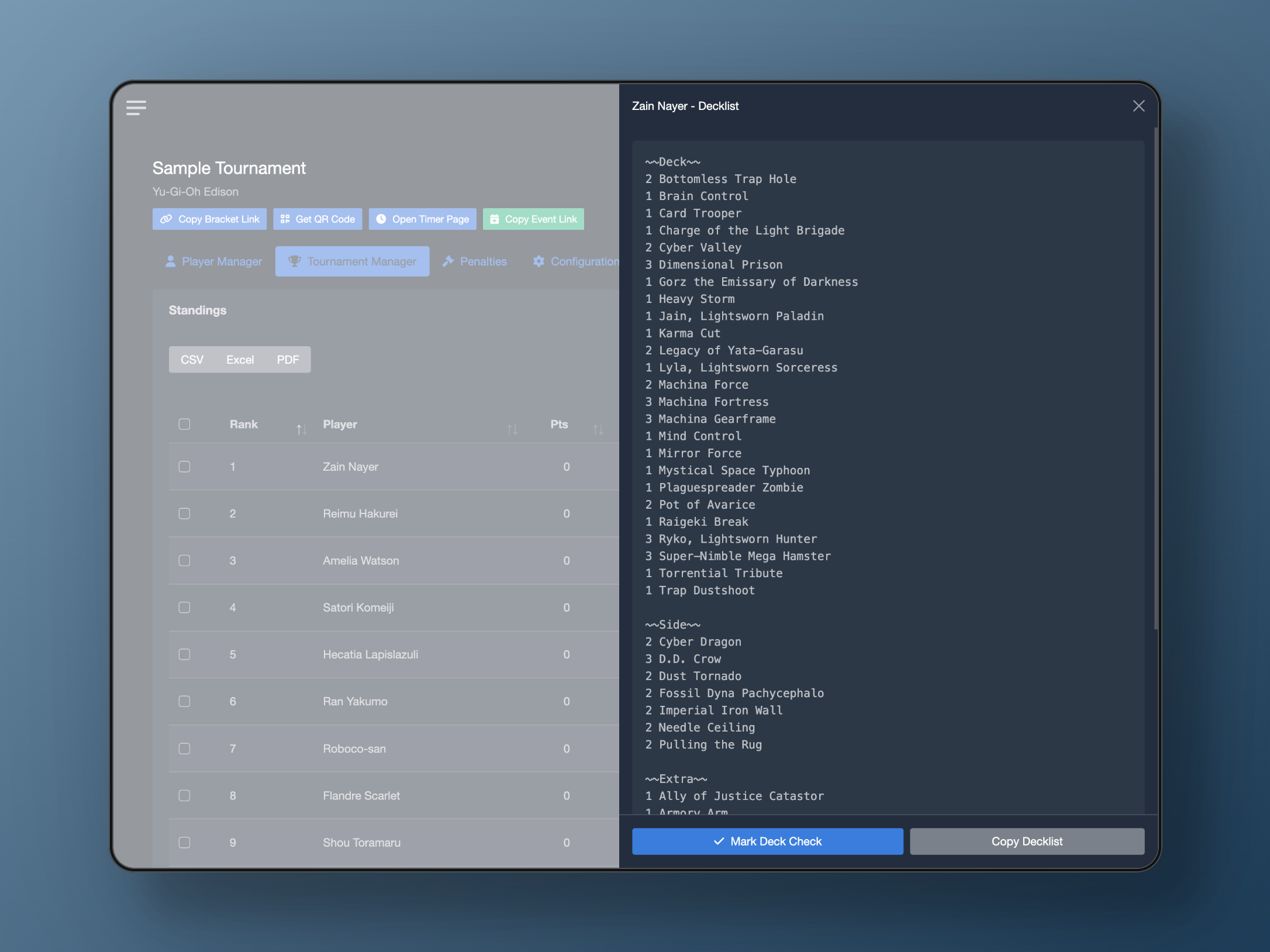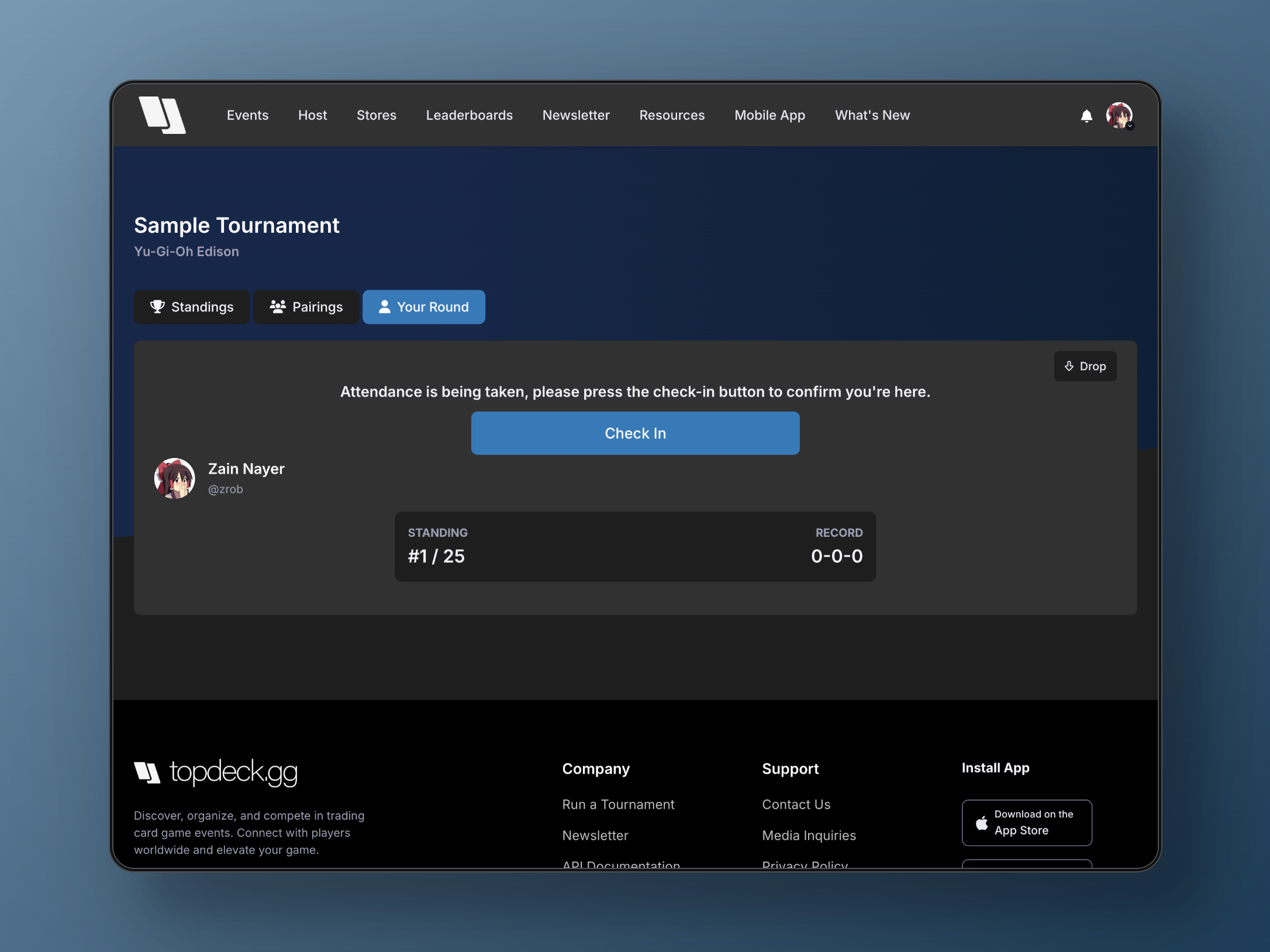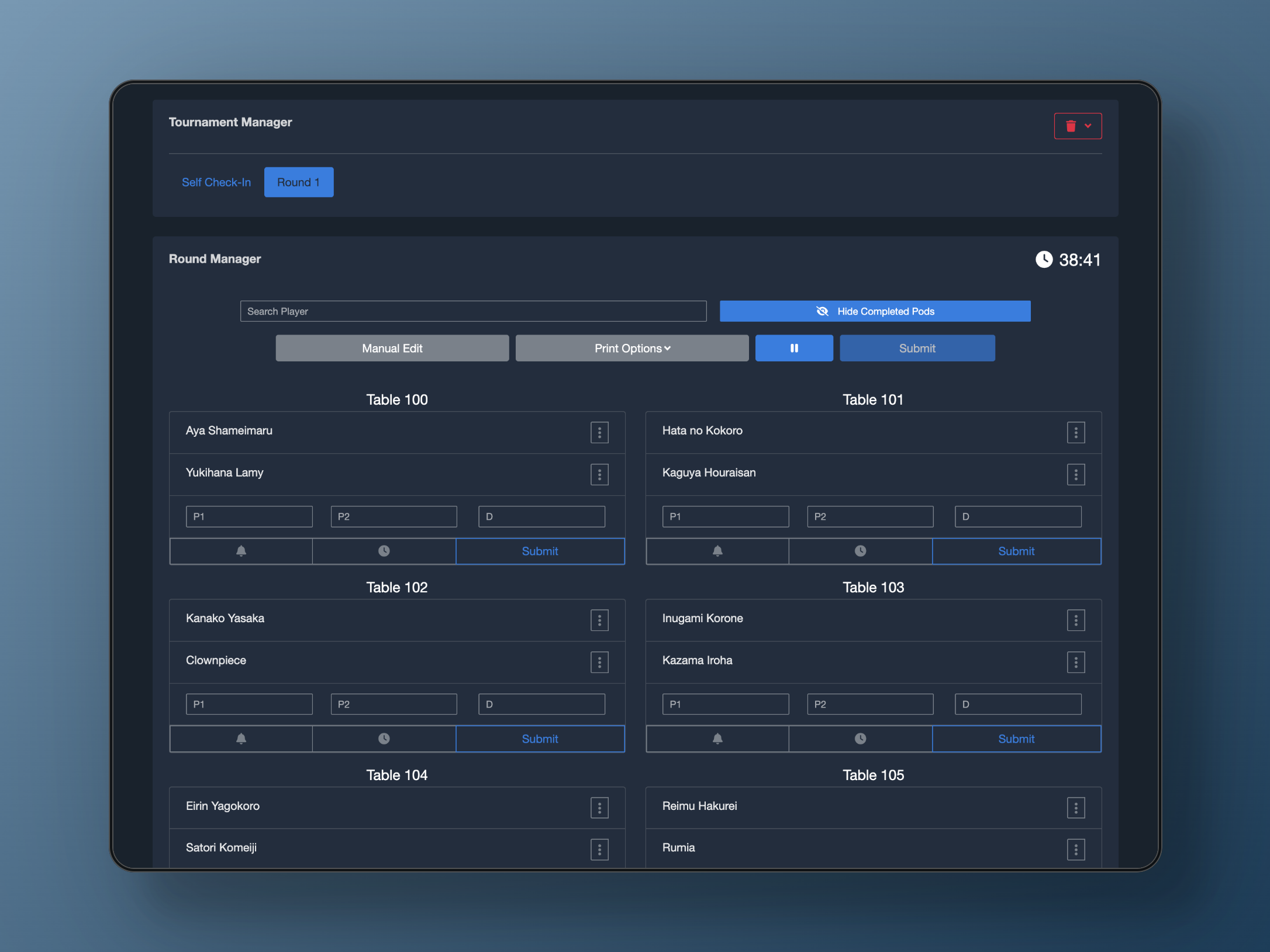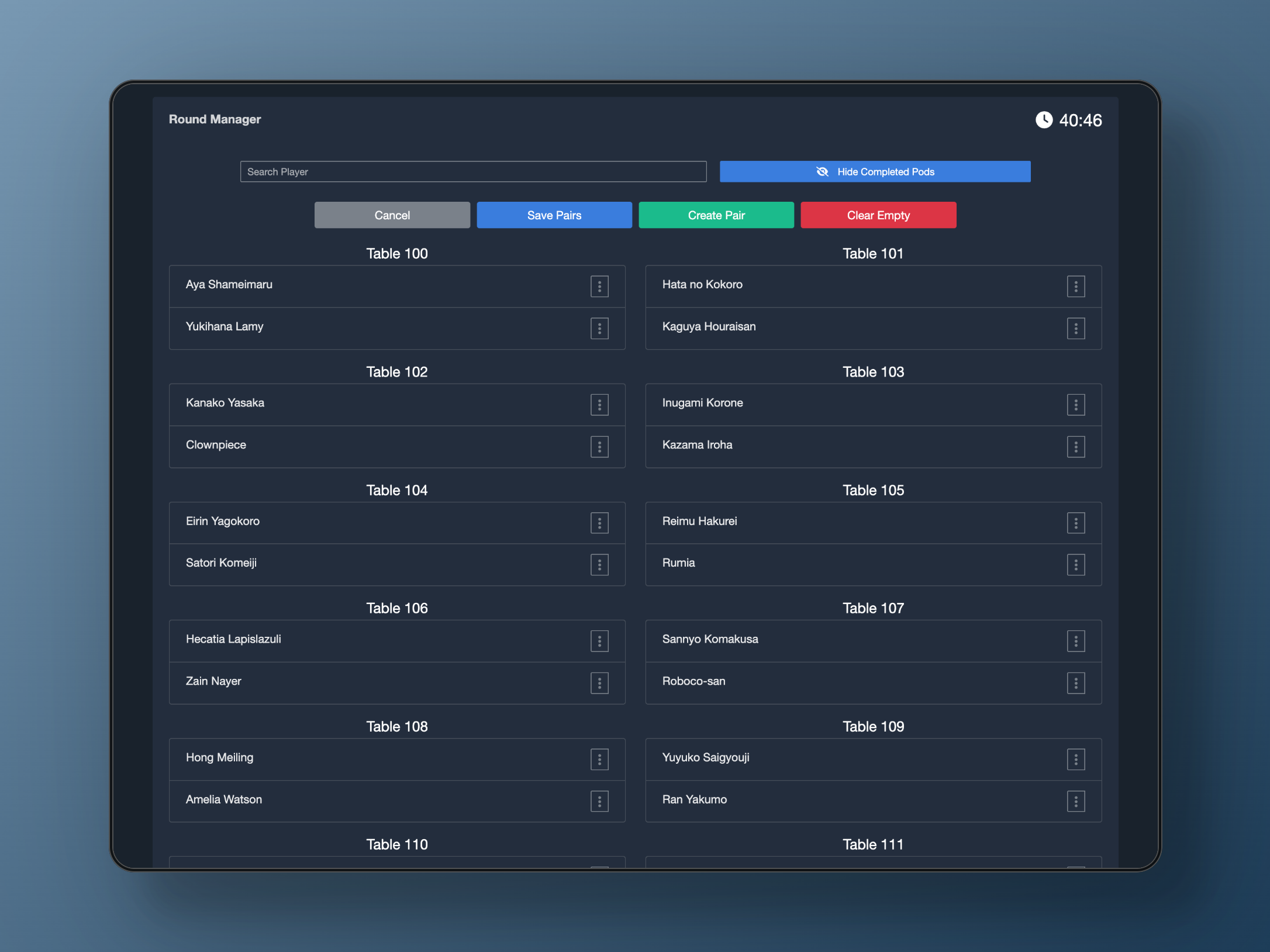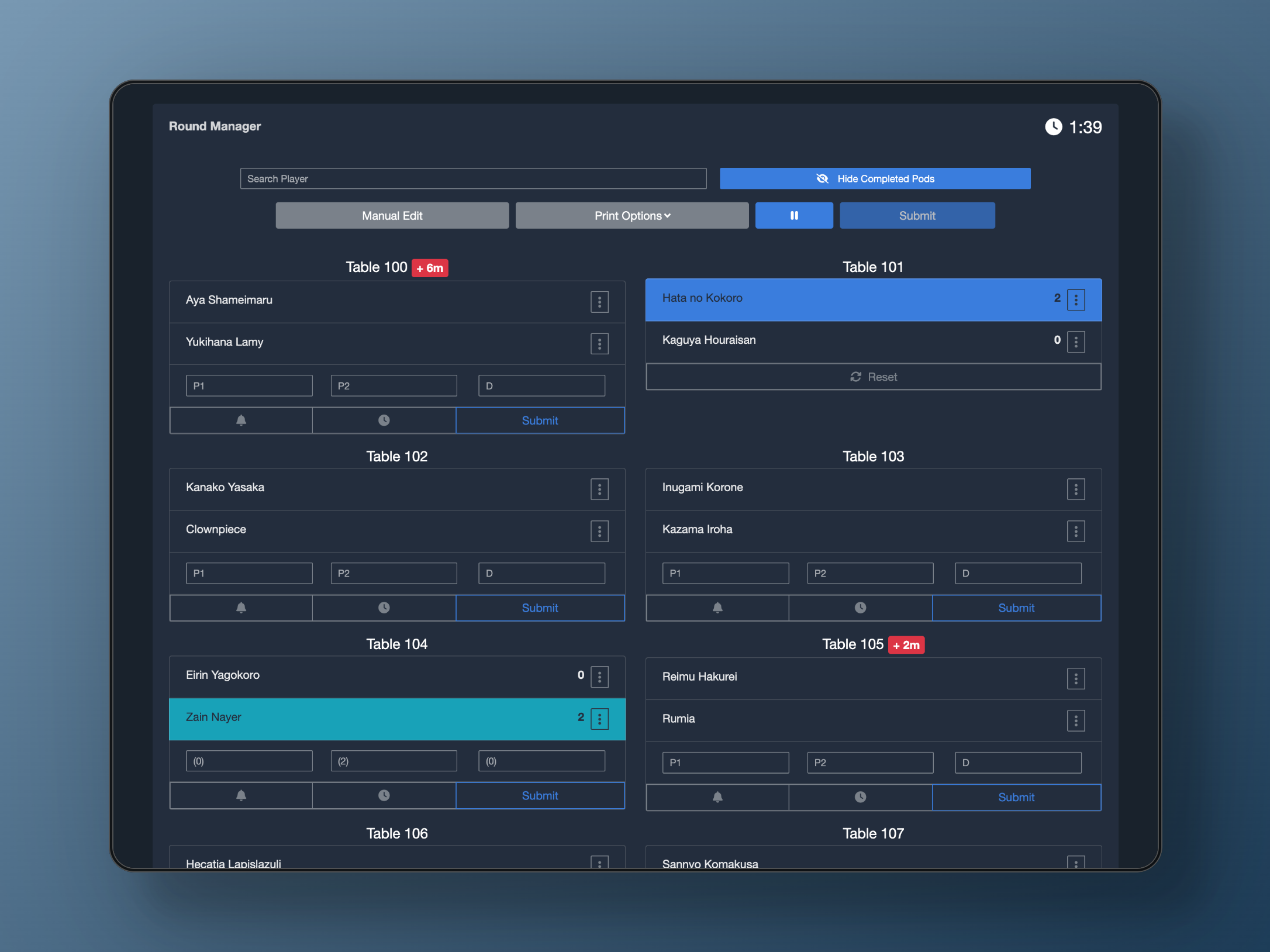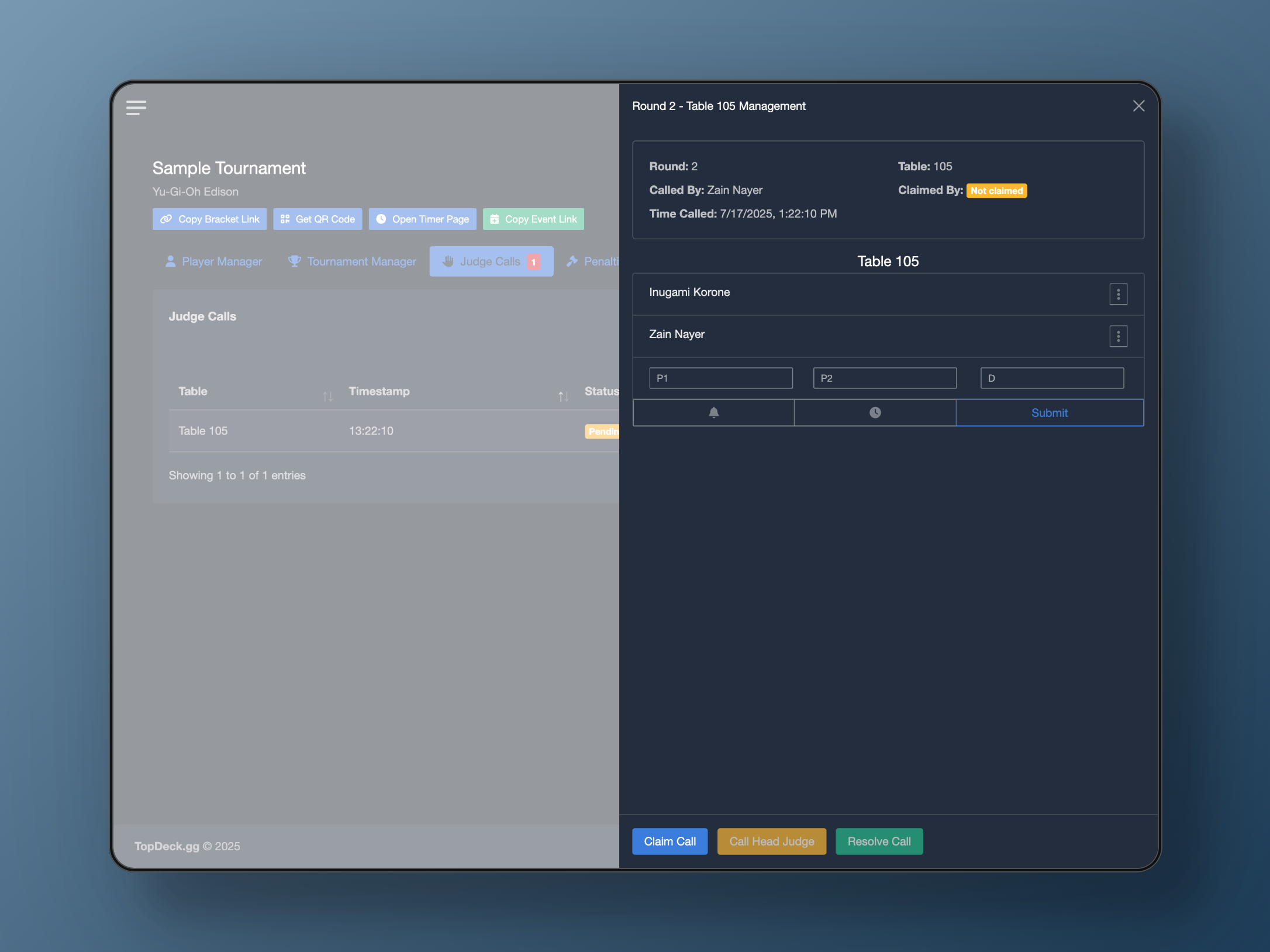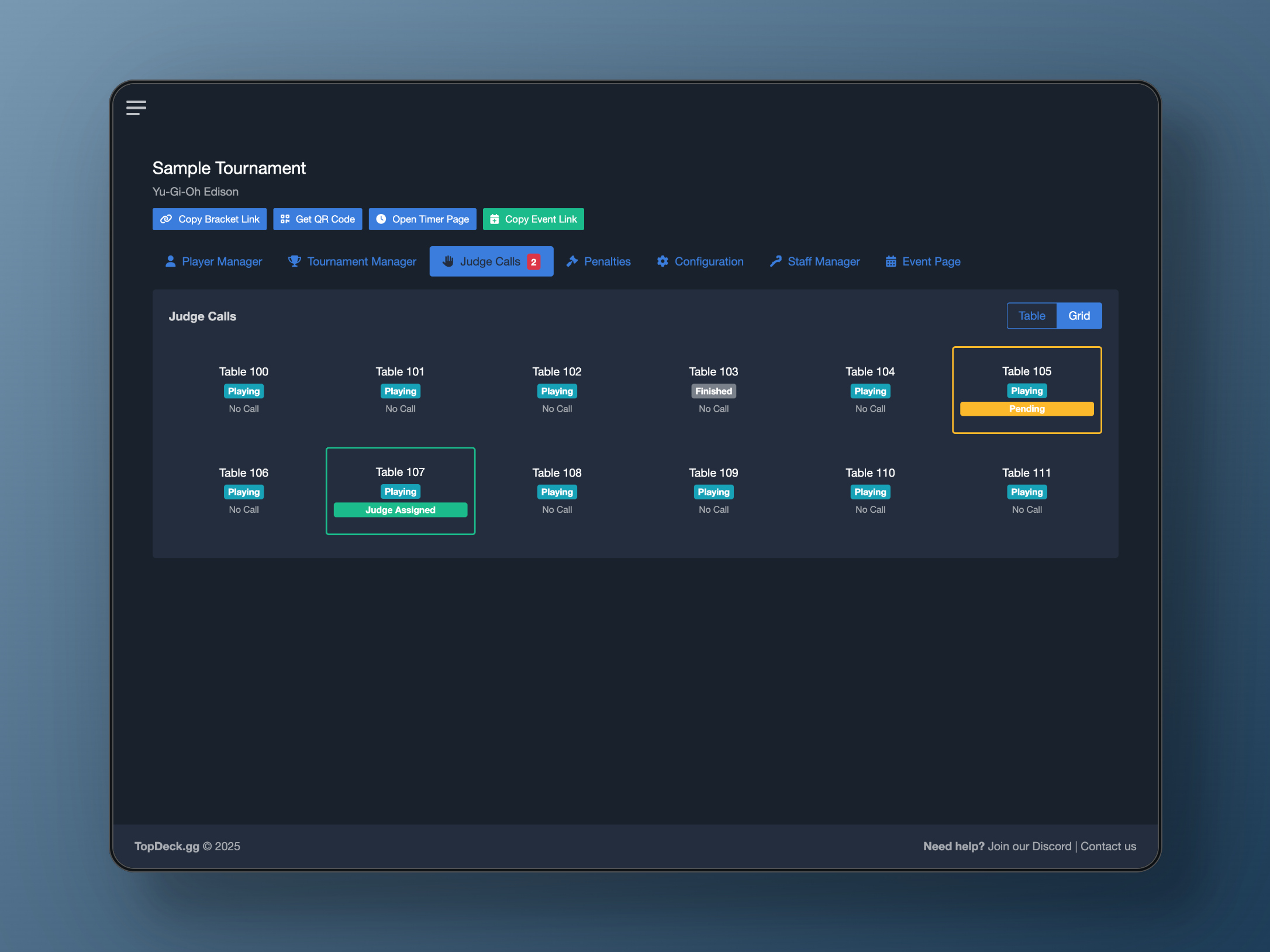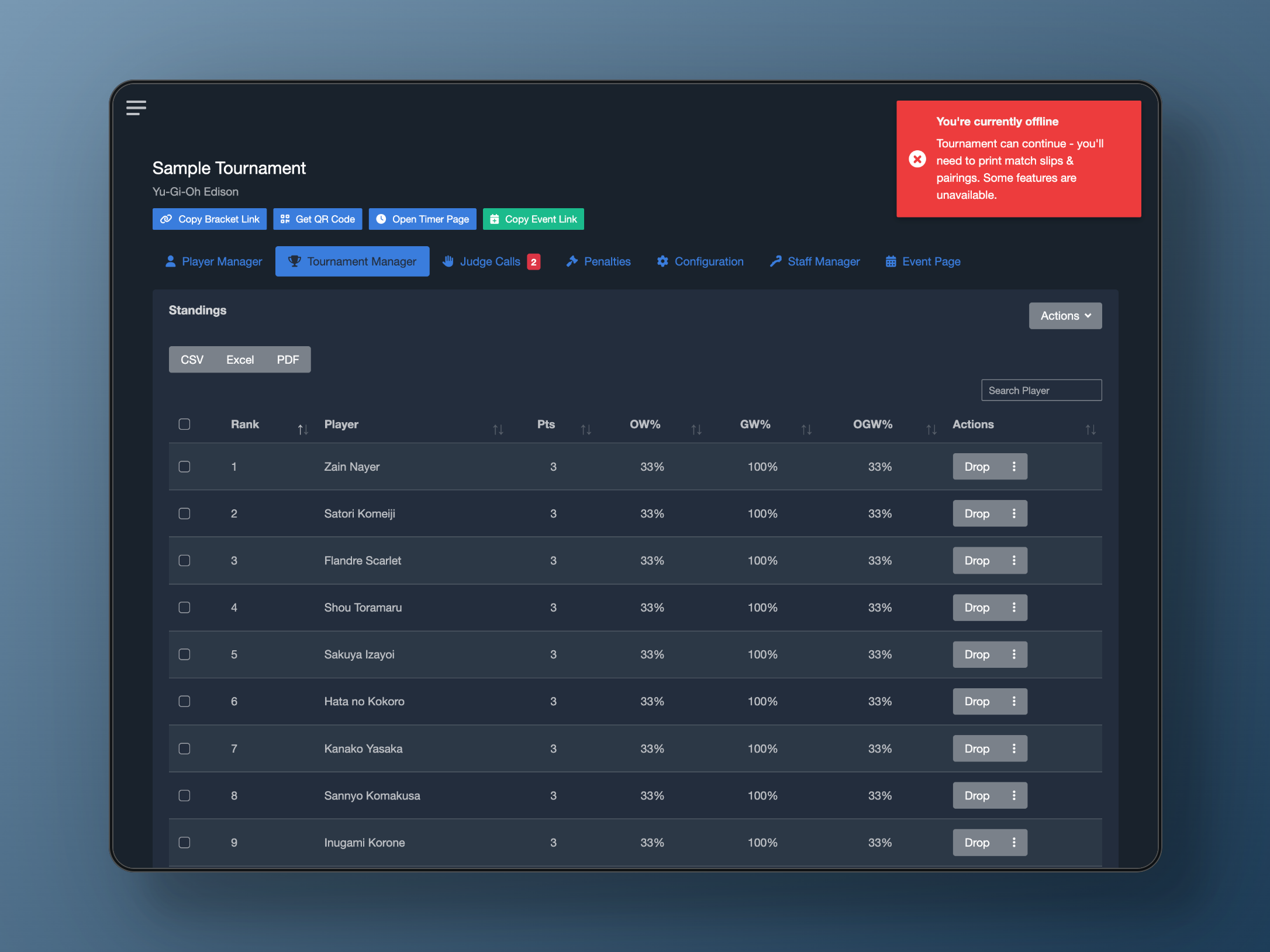Complete guide to running tournaments with professional management tools. Learn bracket management, round pairings, result reporting, staff coordination, and offline features.
Running a tournament on TopDeck.gg is easy. In this article, we will detail all the tools available to you to ensure you have smooth events.
Tournament Set Up
The Bracket Page
The bracket page is where players can find all public standings, pairings, and access things like self-reporting. These features are also accessible via the Mobile App.
The bracket page is a public link where anyone can follow your tournament, which is great for sharing on social media as well.
You can share the bracket link by clicking Copy Bracket Link and sharing the bracket QR code, accessed by clicking Get QR Code.
The Timer Page
The Timer page displays the time remaining in the current round, as well as a scrolling view of the pods in the round. Tournament organizers can use this page to display the time and pods on a large screen or projector for players to easily see. The page also includes a QR code that links directly to the tournament bracket page.
To access the Timer Page, simply click the Open Timer Page button. The table view can be toggled on or off to show only the timer.
Additionally, you can customize the appearance of the timer page by clicking the dropped icon in the top right. This allows you to change size and colors of the page.
Adding Additional Staff
Adding additional staff is an easy process on TopDeck.gg. Simply navigate to the Staff Manager tab. Under the Actions button, you can add Authorized users who will be able to interact with the tournament dashboard just as you can. They do not need a subscription.
You can share the link with them with Share Editor Link, and they can access their Staffed Events by going to Staffed Events from the TopDeck.gg profile options.
Using the Standings Manager
The Standings Manager is where you can manage your players during the tournament. From here, you can drop players, add penalties, mark deck checks, assign game losses or byes, and view decklists.
All of these actions will be found per player in the Actions column, the far right most column.
Additionally, you can export the standings table as a CSV, Excel file, or PDF as well. The Standings will show each player's rank, name, and any tiebreakers you set in the configuration.
Dropping Players
Simply click the Drop button on a player to drop them from an event. All dropped players are moved to the bottom of the standings (last page) so you can find them easily. Once a player is dropped, the button turns red to denote their status. You can click Undrop at any time to undrop them from the event.
Adding Penalties
Click the triple dot menu to open additional options. You will find Add Penalty there. Clicking this opens a pop up for you to assign a penalty to the player. All penalties can be viewed in the Penalties tab, including who issued it and when it was assigned.
Assigning a Game Loss
From the triple dot menu, you can assign a player a game loss for the next round. Players with a game loss will have the action menu turn yellow, making it easier to identify them. This option does not apply to any currently paired rounds and will simply assign them the loss the next time you pair a round. If you want to assign a game loss for the current round, you'll need to do so from the Round Manager.
You can unassign the game loss from the same menu.
Assigning a Round Bye
From the triple dot menu, you can assign a player a round bye for the next round. Players with a round bye will have the action menu turn green, making it easier to identify them. This option does not apply to any currently paired rounds and will simply assign them the bye the next time you pair a round. If you want to assign a bye for the current round, you'll need to do so from the Round Manager.
You can unassign the bye from the same menu.
Sending a Message
You can send a push notification message to an individual player in the same fashion as the Player Manager. Just select Send Message from the triple dot menu.
Viewing Decklists
If a player has a decklist submitted, the View Decklist option will be available in the triple dot menu. Clicking it will bring up the players decklist, from which you can assign things like marking a deck check.
If no decklist was submitted for this player, the option will not be available.
Using the Round Manager
The Round Manager is where you will create new rounds and manage each tables results. The rounds are counted automatically, so there is no need to enter how many rounds you want. Simply keep pressing New Round every time you want to start a new round. New rounds, changes to rounds, and standings updates all happen in real-time for players on both the bracket page and mobile app.
Self Check-in
Before starting a tournament, you have several Setup Options available to you. You can select Self Check-in to allow players to check in themselves, rather than doing it manually from the player manager. Once you hit Start Check-in, players will be able to check-in at the click of a button from both the Bracket page and the mobile app.
Please note that players who were added manually without an account will be unable to interact with this.
Once you are ready to end check-in, simply hit End Check-in.
In the Setup Options, you can choose to Drop No Shows. This will drop any player who is not checked-in, either through self check-in or marked checked in from the player manager. Essentially, anyone not tagged checked-in on the player manager will be dropped should you select this option.
Creating a New Round
To create a new round, simply click the New Round dropdown. You will be presented with several options:
- Swiss Pairings: This is your traditional Swiss pairing option, where players will play against those with similar records.
- Power Pairings: This is a top down pairing method, useful for final rounds of long tournaments.
- Random Pairings: This will assign players at random to play with each other, with no regard for record.
- Additional Options: There are several different options for Commander tournaments that we will detail in how to run a commander tournament.
Once you select a round type, the pairings will commence. You can take a look at the pairings and make any edits (see below), or clear the round and repair if you like. Once you are satisfied, you can hit Publish to make the round visible to the players on the bracket page and the mobile app. This will also send a notification to players for their table and seating assignments.
Before publishing a round, you are able to Message Table to message an entire table, for say letting them know to come to the feature match table.
You can hit Hide to unpublish a round for any reason. Once you are ready to begin the round, hit Start and the timer will commence. Additionally the round submission options will appear. You can click the Pause button to pause the timer at any time.
Editing a Round
You can edit a round by clicking the Manual Edit button. You can edit a round when it's published or ongoing.
Once you click Manual Edit, you'll be able to drag and drop players to other tables, the byes area, or the waiting area. Simply click a player and start dragging them to where you want.
If you need to create a new table, you can do so by clicking Create Pair. Players in the Waiting area are unpaired, undropped players. If a player is dropped and unpaired, they will not appear here. If you need to remove a no-show from a tournament, move them to Waiting, and then drop them afterwards.
You can also move players to and from the Byes area.
Once you are satisfied, be sure to hit Save Pairs to save your work. The changes publish immediately.
Please note, tables with submitted results will not be able to be moved around. You'll need to Reset the table to be able to move players in and out of it.
Print Options
TopDeck.gg offers the ability to also manually print round information. From the Print Options menu, you have two options available to you:
- Print Match Slips: This will allow you to print match slips for you to cut out and pass out to the players to submit results.
- Print Pairings: This prints out the player list in last-name alphabetical order with their table and seating assignments.
Submitting Results
Once the round has begun, several options are available to you at each table card.
- Message Table: Allows you to send a push notification message to all players at the table. You can use this to ask a table to report unreported results, for example.
- Add Time Extension: Allows you to denote a time extension at a table. The extension will appear next to the table number.
Additionally, you will be able to submit the results of each table. When using Standard point mode, you'll have the input options:
Player 1 Wins, Player 2 Wins, Draws
You do not need to type 0 into these if the result is 0 (for example you could just type 2 wins into player 1's box for 2-0). Once you have the result entered, hit submit to finalize it.
If you are using a point mode, instead you will enter each players score instead.
For self-reported options, if a result is unconfirmed, the result will show highlighted in teal. You can submit it as is by clicking the submit button.
Once all results are submitted, you can hit Submit on the round manager to finalize the round. Standings will update automatically.
Commander tournament options will be detailed running commander tournaments.
Editing Results
You can edit results in TopDeck.gg at any time, for any round or table.
To edit results for a match, simply click Reset on the table to restore it to its unplayed state. Then you can enter the amended results and hit submit as usual.
You are able to go back to any previous round as well and edit results. You can do this at any time.
For example, while running round 3, if a player reports that something was misreported in round 1, you can click the round 1 tab, find the match, hit reset, and resubmit the result. The standings will update automatically.
Additionally, you can change win/draw values, tiebreakers, and more in the configuration at any time. The tournament will adapt to the new settings immediately—no need to reset the tournament or create a new one.
Top Cut Options
TopDeck.gg offers several Top Cut options, both Single Elimination and Double Elimination. Once you are ready to move to top cut, simply click the Top Cut dropdown next to New Round, and select the option you'd like.
We support the following options:
Single Elimination:
- Top 4
- Top 8
- Top 16
- Top 32
- Top 64
Double Elimination:
- Top 4
- Top 6
- Top 8
- Top 12
- Top 16
- Top 24
- Top 32
- Top 48
You can also pre-emptively end the tournament during the swiss by hitting End Tournament.
Clearing a Round or Tournament
You can clear an active round at any time. Click the trash can icon to clear the active round, allowing you to re-pair it if necessary.
Additionally, you can reset the entire tournament from this menu by hitting Clear All Rounds. This will also reset the drop status of any players.
Please note, these actions are not reversible.
Player Actions
During the round, at each match, every player will have a triple dot menu available for several player actions.
You can do the following:
- Mark Deck Check: Mark a player as deck checked
- Get Decklist: If a player has a deck submitted, you can view their decklist
- Add Penalty: Add a penalty for a player
- Drop Player: You can drop a player from this menu.
Judge Features
We offer a robust judge suite, which can be enabled in the configuration menu by toggling Judge Call System.
If this option is enabled, all staff on the tournament will have access to the Judge Calls tab. Additionally, players will be able to call a judge from the bracket page or mobile app.
All judge calls will appear in time stamp order in the table. You are able to click Manage to open up the table. From this menu you can claim the call, elevate to head judge, or resolve it. Additionally you will be able to edit and submit match results from this screen.
Finally, you can view all tables in the tournament and their status in a single grid. Clicking a table will bring up the potential judge call or allow you to create one so others know you are at the table.
Offline Mode
We know how frustrating it is to pause a tournament due to internet issues. TopDeck.gg has an offline mode for if you ever drop connection.
When you lose connection, a dialog notification will appear informing you that you are not connected. You can continue running the tournament as usual, such as submitting results, creating new rounds and pairings, and all other functionality.
The changes won't be reflected on both the mobile app and bracket page, since you're offline, so you will need to utilize the Print Options available to you to let players know their table assignments and standings.
Once you reconnect to the internet, the tournament data will automatically update and reflect on the bracket page and mobile app, no input needed on your part. You can proceed as normal.
When you get the offline notification, do not refresh the page, as you will lose all progress you made since being offline.